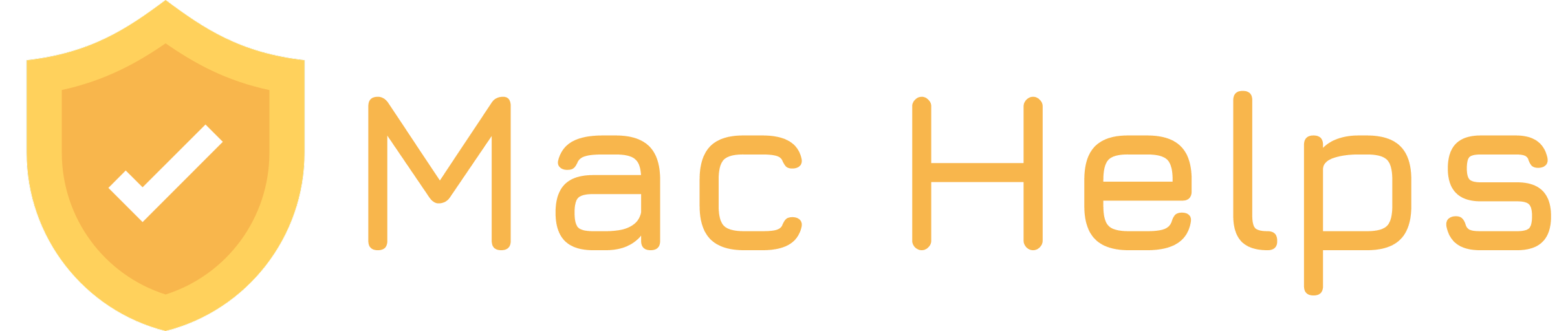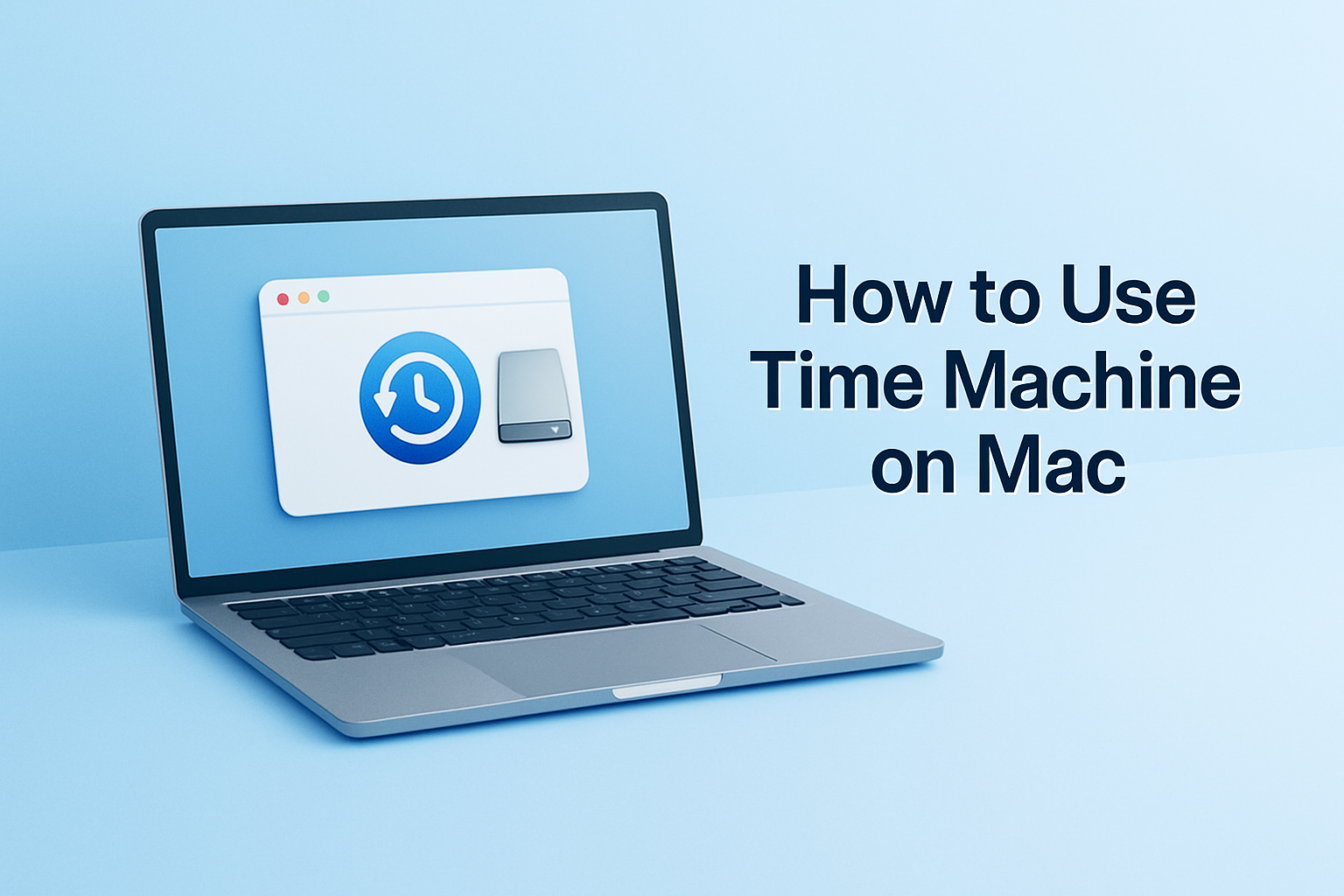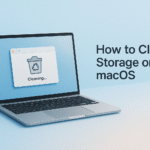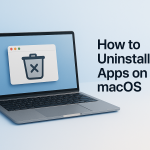Time Machine is macOS’s built-in backup tool. Once enabled, it silently keeps copies of your files, apps, settings — everything — so you can recover them anytime.
And yes — it only takes one command to start backing up manually.
✅ Step 1: Open Terminal
- Press Command (⌘) + Space to open Spotlight Search
- Type Terminal and hit Return
✅ Step 2: Start Backup with This Command
Copy the following line and paste it into Terminal, then press Return:
Terminal
Loading...What does this command do?
It uses the built-in tmutil tool to:
- Detect your configured Time Machine disk
- Start a backup process in the background
- Monitor progress until completion
No need to click anything. Perfect for automation or remote setups.
🎉 That’s It — Your Mac Is Backed Up
You’ve just created a full system backup using Time Machine — no apps or GUIs required.