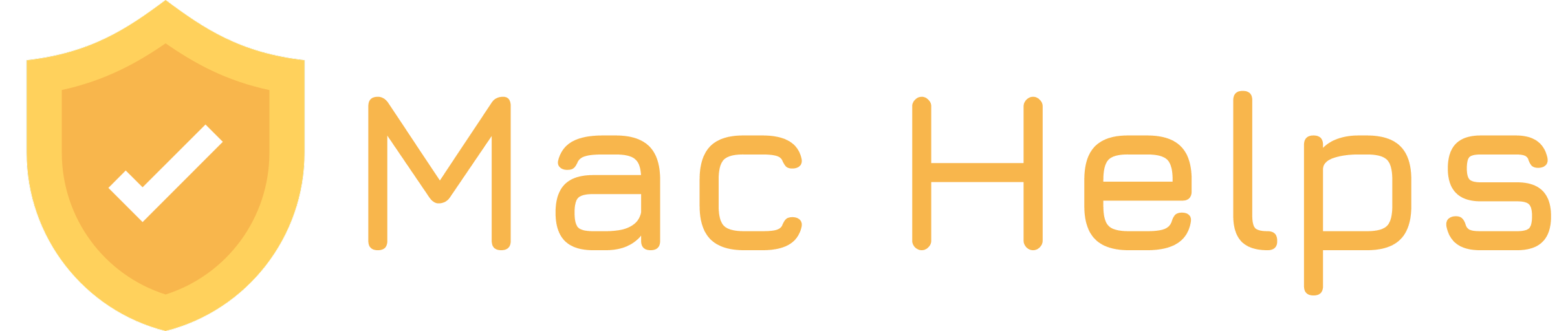Whether you’re using a Magic Mouse, a USB mouse, or a Bluetooth one — it’s frustrating when your Mac mouse stops working or the cursor disappears.
The problem can come from:
- a frozen input service
- Bluetooth glitches
- or macOS ignoring external devices after sleep or restart.
Here’s a one-line Terminal command that resets the input system and fixes most mouse-related issues instantly.
✅ Step 1: Open Terminal
- Press Command (⌘) + Space to open Spotlight Search
- Type Terminal and hit Return
✅ Step 2: Paste This Command
Copy the following line and paste it into Terminal, then press Return:
Terminal
Loading...What does this command do?
This command restarts macOS’s input and Bluetooth services, which often fixes a frozen or disconnected mouse.
🎉 Done — Your Mouse Should Be Back
You’ve just force-refreshed the services that control mouse input and Bluetooth pairing.
It’s safe, fast, and works without restarting your Mac.
💡 Tip: If this happens often, try disabling Bluetooth sleep saving mode, or unpair and re-pair the mouse after this command.